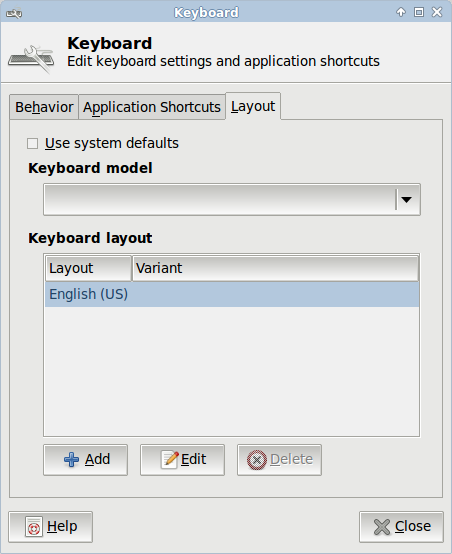Table of Contents:
Overview of SDK features
Take a moment to familiarize yourself with some of the more commonly used tools in the SDK. These include the file browser, Eclipse, DevHelp and the simulator. All of these tools have shortcut links placed on the desktop.
File browser
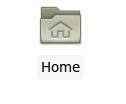 This icon opens the file manager so you can access the local folders and use the shared folder for exchanging documents between your host system and the virtual machine. You should be able to find your shared folder under Places on the left hand side of the file manager window.
This icon opens the file manager so you can access the local folders and use the shared folder for exchanging documents between your host system and the virtual machine. You should be able to find your shared folder under Places on the left hand side of the file manager window.
Eclipse IDE
 Eclipse is the IDE used for application development in the SDK. Eclipse includes a custom Apertis plugin for updating the sysroot from within Eclipse.
Eclipse is the IDE used for application development in the SDK. Eclipse includes a custom Apertis plugin for updating the sysroot from within Eclipse.
Apertis API documentation
 DevHelp is the standard browser for offline API documentation across many Open Source projects. The DevHelp installation in the SDK provides a local, offline version of the all the documentation found in the Application Developer Portal, including the Apertis API references.
DevHelp is the standard browser for offline API documentation across many Open Source projects. The DevHelp installation in the SDK provides a local, offline version of the all the documentation found in the Application Developer Portal, including the Apertis API references.
Shutting down / restarting the virtual machine
If you want to shut the virtual machine down, you can use the icon in the top right corner of the screen. If you want to restart it, go to Applications Menu and click Log Out:
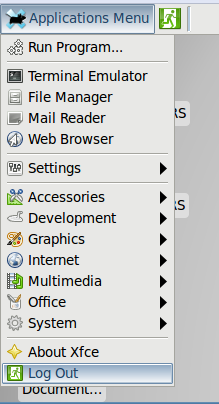
In the dialog box, you can choose if you want to log out, restart the virtual machine, or shut it down.
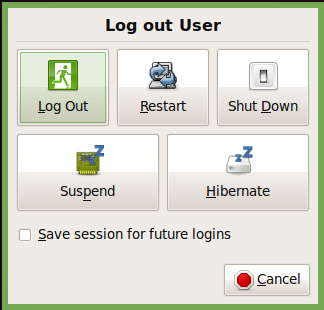
Audio settings
In order to make sure that the audio player output is heard from the simulator make sure that the below settings are done:
-
Unmute Audio in host machine.
-
Go to
Applications menu ▸ Multimedia ▸ Pulse Audio Volume Control -
Select Output Devices tab.
-
Make sure that the Audio speaker is Unmuted.
With these settings, Audio player output should be heard over speakers.
Change the keyboard layout
You might want to modify your keyboard layout for the Apertis operating system. The default keyboard layout is US. To change it, please follow these steps:
-
In the SDK, go to
ApplicationsMenu ▸Settingsand chooseKeyboard. -
In the dialog box, select the tab
Layout, uncheckUse system defaultsand clickEditunder Keyboard layout. Select your required keyboard layout from the list, clickOKand close the window. You do not need to select a Keyboard model.